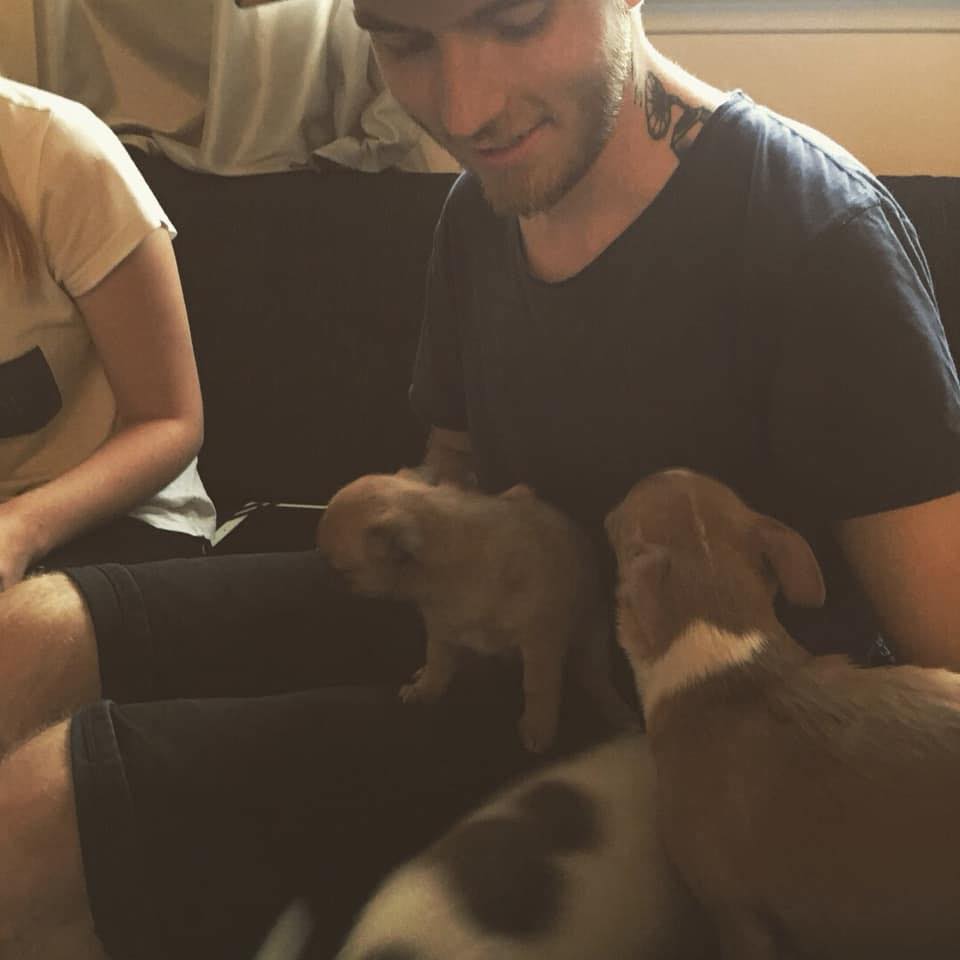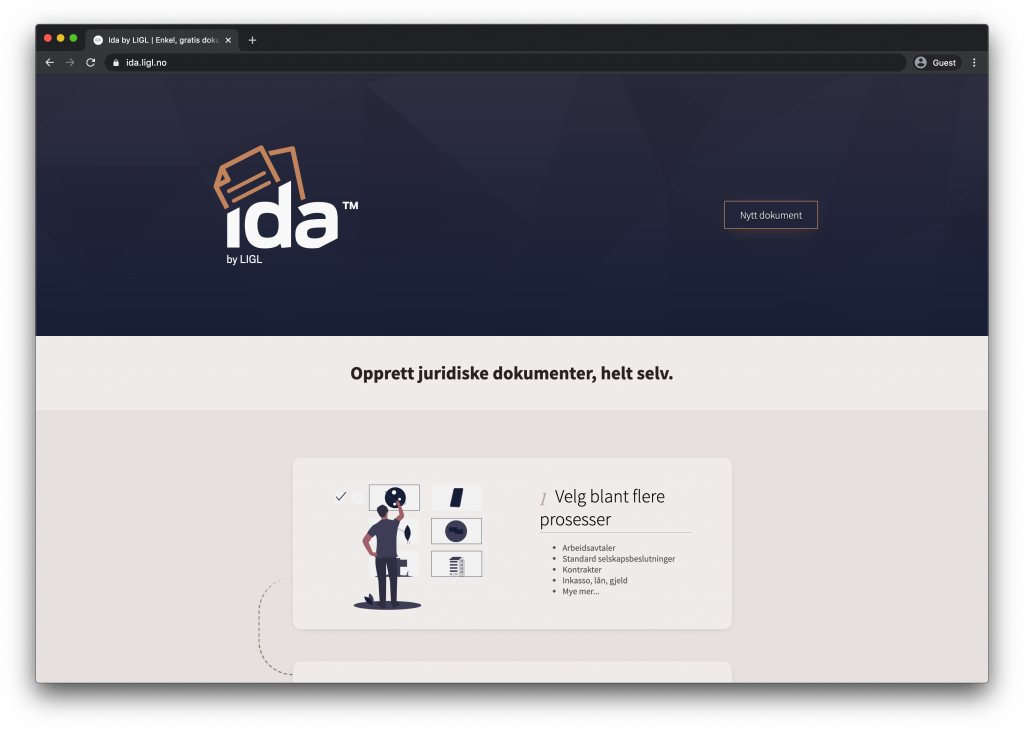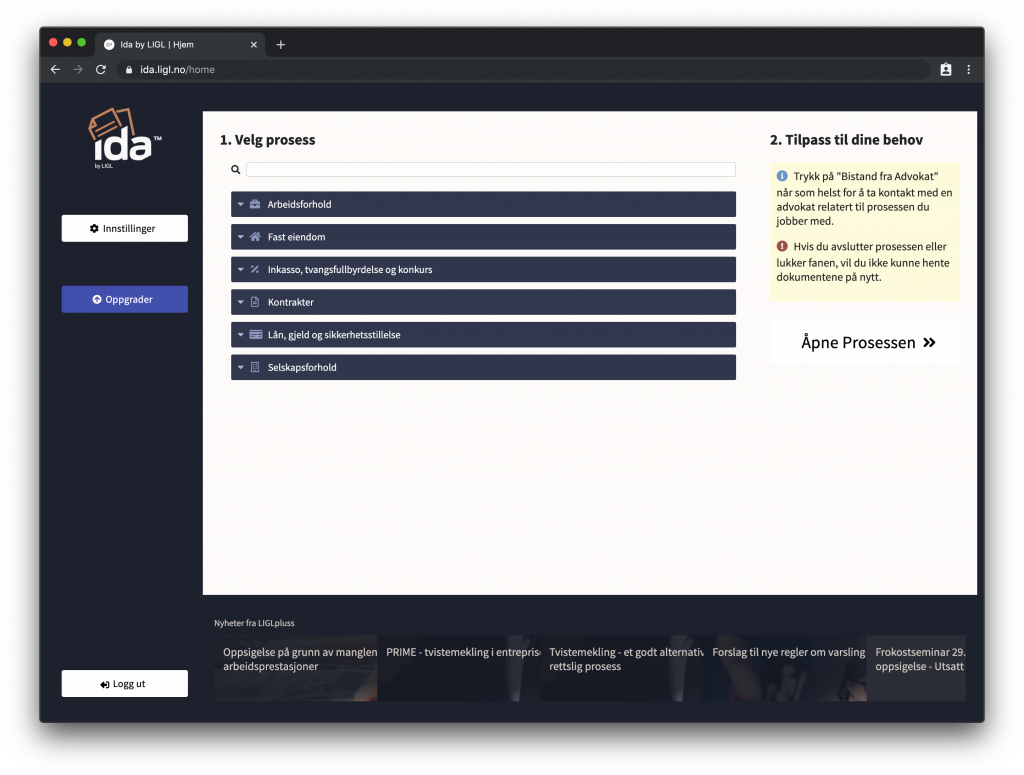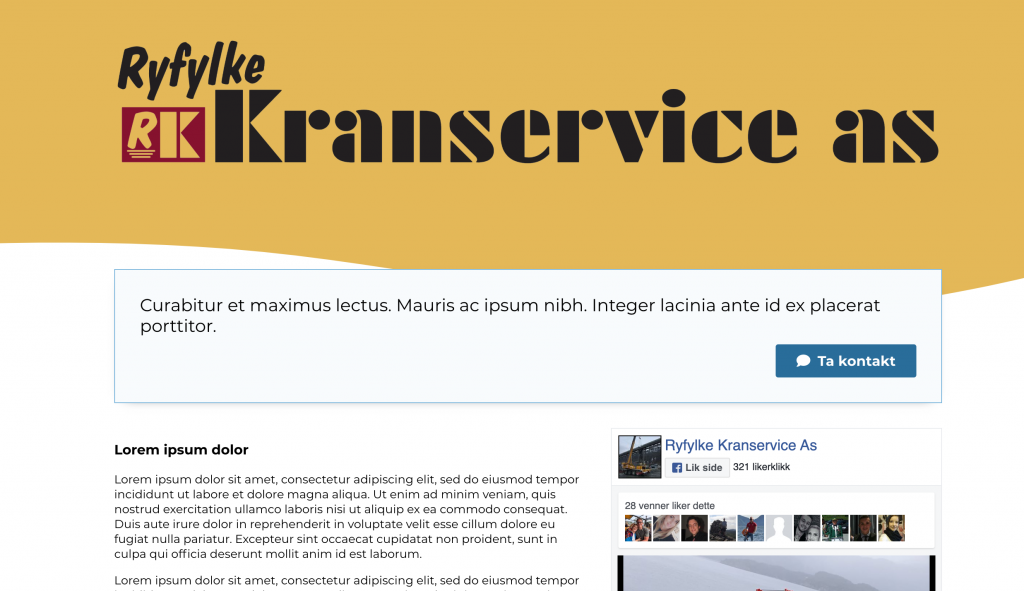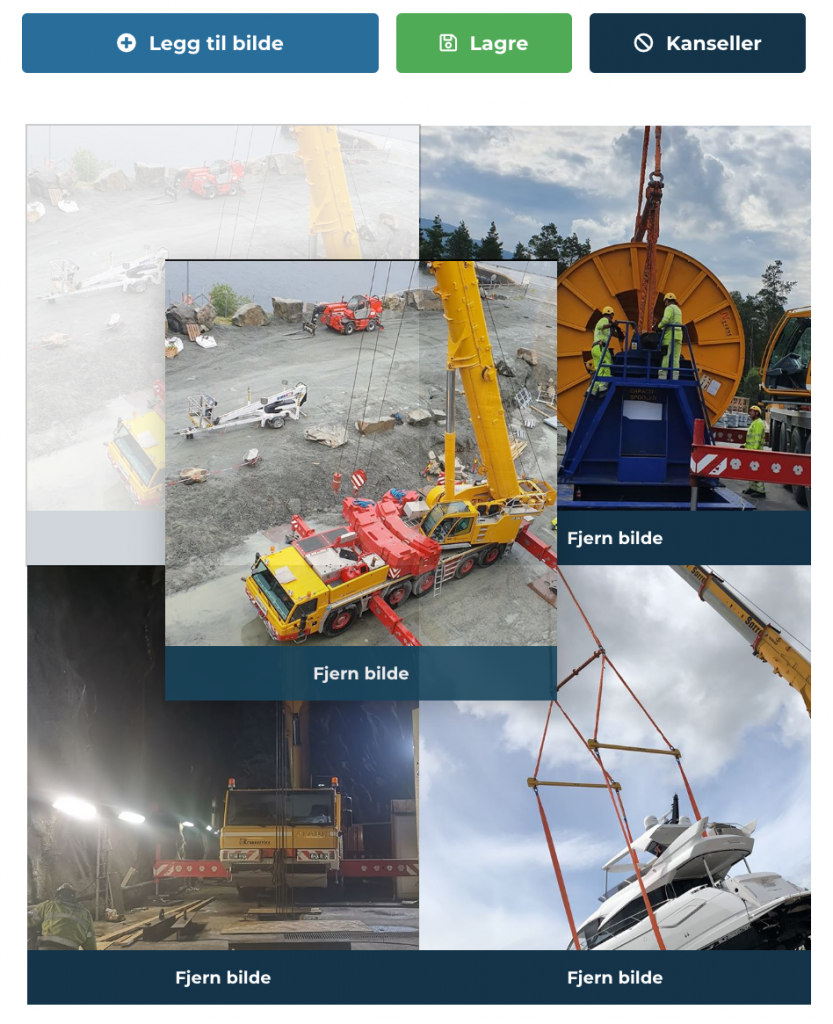Just redesigned the landing page for haakon.underbakke.net. Here’s a self-contained component that only needs styled-components (and material icons cdn, if you want the same icons) installed to work, if you want to use it for yourself.
The laptop also turns white (to contrast darker backgrounds) on @media (prefers-color-scheme: dark).
https://codesandbox.io/s/laptop-animation-d70o1
import React, {useState, useEffect} from "react";
import styled, {keyframes} from "styled-components";
import ReactDOM from "react-dom";
import "./styles.css";
/////////////////////////////////////
const LaptopScreenAnimation = keyframes`
from {
transform: rotateX(-90deg) scale(1.1);
}
50%{
transform: rotateX(-90deg) scale(1.1);
}
`;
const MobileScreenAnimation = keyframes`
from {
transform: rotate(2deg) translate(20px, 20px);
opacity:0;
}
50% {
transform: rotate(22deg) translate(20px, 20px);
opacity:0;
}
`;
const LaptopScreen = styled.div`
transition: transform 2s ease-out;
animation: ${LaptopScreenAnimation} 2s ease-out;
animation-fill-mode: forwards;
transform-origin: bottom;
display: flex;
margin: 50px 0 0;
height: 300px;
background: #eee;
border: 15px solid #333;
border-radius: 10px;
border-bottom-left-radius: 0px;
border-bottom-right-radius: 0px;
justify-content: center;
align-items: center;
@media (prefers-color-scheme: dark) {
background: #1d1d29;
border-color: #ccc;
}
@media screen and (max-width: 620px) {
border-radius: 10px !important;
}
@media screen and (max-width: 520px) {
animation: ${MobileScreenAnimation} 1.2s ease-out;
}
@media screen and (max-width: 500px) {
padding-top: 50px;
padding-bottom: 50px;
}
@media screen and (max-width: 400px) {
padding-top: 20px;
padding-bottom: 20px;
height: 250px;
}
@media screen and (max-width: 310px) {
border-width: 7px;
}
&.closed {
animation: none;
transition: transform 2s ease-out;
transform: rotateX(-90deg) scale(1.1);
}
`;
/////////////////////////////////////
const LaptopAnimation = keyframes`
from{
transform:translate(0px, -10px);
opacity:0;
}
60%{
transform:translate(0px, -10px);
opacity:0;
}
90%{
opacity:0;
}
`;
const Laptop = styled.div`
animation: ${LaptopAnimation} 1s ease-in-out;
width: 100%;
max-width: 500px;
margin: 100px auto 70px;
`;
/////////////////////////////////////
const LaptopKeyboard = styled.div`
height: 15px;
background: #c5c5c5;
width: calc(100% + 80px);
margin-left: -40px;
border-radius: 10px;
position: relative;
@media screen and (max-width: 620px) {
transition: height 0.2s ease-out;
height: 0px;
&:before {
transition: height 0.2s ease-out;
height: 0px !important;
}
&:after {
transition: height 0.2s ease-out;
height: 0px !important;
}
}
@media (prefers-color-scheme: dark) {
background: #aaa;
}
&:before {
content: "";
position: absolute;
left: 0;
right: 0;
height: 10px;
background: #eee;
}
&:after {
content: "";
position: absolute;
top: 0px;
left: 50%;
width: 100px;
margin-left: -50px;
background: #aaa;
height: 5px;
border-bottom-right-radius: 5px;
border-bottom-left-radius: 5px;
}
`;
/////////////////////////////////////
const IconAnimation = keyframes`
from{
opacity:0;
transform:translate(0px, 10px) scale(0.9);
}
40%{
opacity:0.8;
transform:translate(0px, 0px);
}
52.5%{
transform:rotate(5deg);
}
65%{
transform:rotate(-5deg);
}
80%{
opacity:0.8;
transform:translate(0px, 0px);
}
100%{
opacity:0;
transform:translate(0px, 10px) scale(0.8);
}
`;
const Icon = styled.div`
font-size: 5em !important;
font-weight: bold;
font-family: monospace;
user-select: none;
color: #666;
animation: ${IconAnimation} 2.5s ease-in-out infinite;
@media (prefers-color-scheme: dark) {
color: #555;
}
.material-icons {
font-size: 1em !important;
transform: translate(0px, 10px);
}
`;
/////////////////////////////////////
/////////////////////////////////////
/////////////////////////////////////
const Animation = () => {
const loopTextArray = [
<i className="material-icons">chat_bubble_outline</i>,
<i className="material-icons">code</i>,
"❤",
<i className="material-icons">queue_music</i>
];
const [loopText, setLoopText] = useState(0);
const changeLoopText = value => {
if (value >= loopTextArray.length) {
setLoopText(1);
setTimeout(changeLoopText.bind(null, 0), 2500);
} else {
setLoopText(value);
setTimeout(changeLoopText.bind(null, value + 1), 2500);
}
};
useEffect(() => {
setTimeout(changeLoopText.bind(null, loopText + 1), 500);
}, []);
return (
<Laptop>
<LaptopScreen>
<Icon key={loopText + Math.random() * 20}>
{loopTextArray[loopText]}
</Icon>
</LaptopScreen>
<LaptopKeyboard />
</Laptop>
);
};
/////////////////////////////////////
ReactDOM.render(<Animation />, document.getElementById("root"));
/////////////////////////////////////
export default Animation;